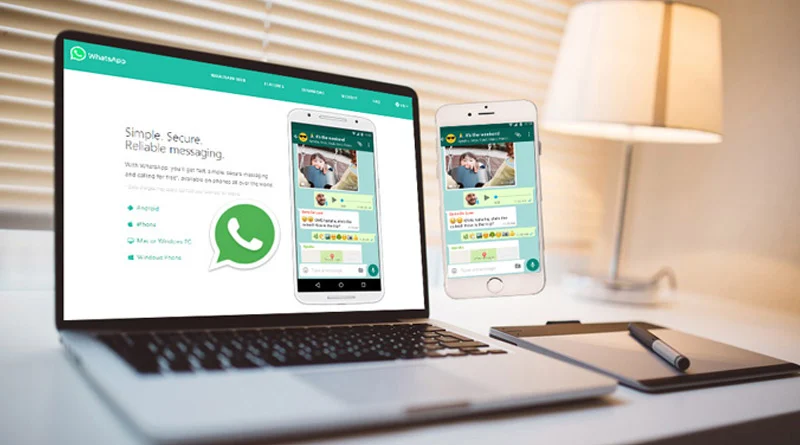
We all know WhatsApp as the go-to app for messaging on our phones. But did you know you can also use it on your laptop or PC, without needing your phone nearby? That’s right, say goodbye to constantly switching between devices and hello to a more convenient way to chat!
Here’s how to use WhatsApp on your laptop or PC without your phone:
There are two main options:
1. WhatsApp Web:
This is a web-based version of WhatsApp that you can access through any web browser on your laptop or PC. Here’s what you need to do:
- Open your web browser: Chrome, Firefox, Safari, or any browser you use will work.
- Go to WhatsApp Web: Visit https://web.whatsapp.com/.
- Link your phone’s WhatsApp:
- Grab your phone and open the WhatsApp app.
- Tap on the three-dot menu in the top right corner.
- Select “Linked Devices.”
- Choose “Link a Device.”
- Your phone’s camera will open.
- Point the camera at the QR code displayed on your computer screen.
- Voila! Once the code is scanned, your WhatsApp account will appear on your laptop or PC screen. You can now send and receive messages, view photos and videos, and even make calls (if your computer has a microphone and webcam).
2. Download the WhatsApp Desktop App:
For a more desktop-like experience, you can download the official WhatsApp app for your computer. Here’s how:
- Visit the WhatsApp download page: Go to https://www.whatsapp.com/android in your web browser.
- Download the app: Choose the version compatible with your operating system (Windows or Mac).
- Install the app: Follow the on-screen instructions to install the WhatsApp desktop app on your computer.
- Link your phone’s WhatsApp: Similar to WhatsApp Web, you’ll need to link your phone’s WhatsApp using the QR code process mentioned earlier.
Important Notes:
- Phone Still Needed for Initial Setup: While you won’t need your phone to use WhatsApp on your computer after the initial setup, you will need it for the linking process.
- Internet Connection Required: Both your phone and computer need an internet connection to use WhatsApp Web or the desktop app.
- Multiple Devices: You can link your WhatsApp account to up to four computers at a time. However, you can only use it actively on one device at a time. To switch devices, you’ll need to log out of WhatsApp on the currently active device.
Here are some benefits of using WhatsApp on your laptop or PC:
- Larger Screen: Enjoy a more comfortable viewing experience for your chats, photos, and videos.
- Easier Typing: Typing messages on a physical keyboard is generally faster and more convenient than using your phone’s touchscreen.
- Multitasking Made Easy: Switch between WhatsApp and other programs on your computer seamlessly while you work.
So, ditch the phone juggling and embrace the convenience of using WhatsApp on your laptop or PC!
Bonus Tip: If you frequently use WhatsApp on your computer, consider keeping the app or WhatsApp Web open in a separate browser window. This allows you to stay connected and chat while working on other tasks.